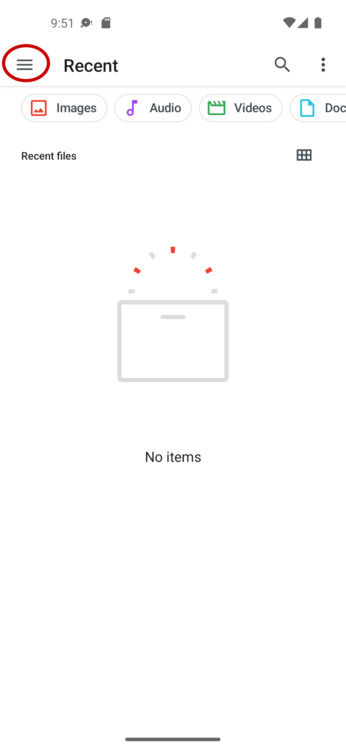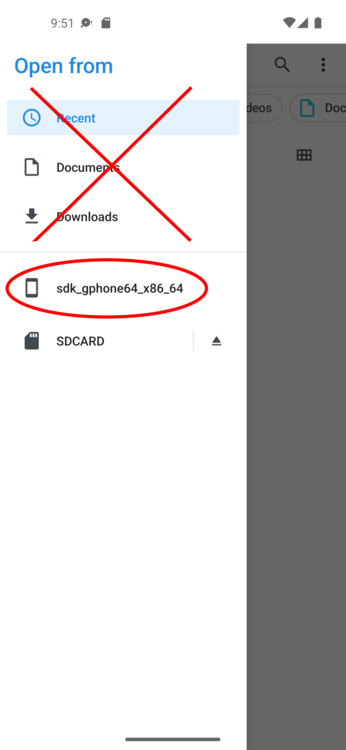General
Cannot open links anymore
Please install “iCal Link Catcher” to open iCalendar links without correct file extension:
Playstore: iCal Link Catcher
Direct download: iCal Link Catcher
License problems
Please make sure you have a running internet connection so the license can be checked.
Free version will check your license only once.
Pro version will make a few checks within a given timerange.
App tells me essential providers are missing
Security software
Please grant the app permissions to:
★calendar provider
★accounts (if you are using caldav, the encryption feature or an android version prior 4.2)
Custom rom
Make sure you have the calendar provider installed correctly.
Export calendars to SD-Card (Kitkat and above)
To use your SD-Card for exporting calendars you have to choose “Document provider” instead of “Internal/External storage”.
Then you can click on “Select/Create file”.
The document provider picker will open.
When opening the drawer on the left, you will see all possible locations where you can store your file.
If you don’t see your SD-Card, open the menu.
There should be a entry “Show SD-Card”. When clicking on this, you will have a new “SD-Card” entry in your drawer.
Click on it, choose the directory and enter a filename (file extension .ics is recommended) at the bottom of the screen.
Then click on save.
Can I sync also contacts and todos?
Unfortunately not, iCal Import/Export only supports events.
Calendar not visible in Calendar App
Click on “Edit Calendars”, choose your calendar and click on the “Edit” Button.
Now check the boxes “Visible” and “Synchable” and click on the red button at the bottom.
The calendars should be visible now.
New calendars will have this options enabled per default.
Planned import/export/transfer or synchronisation not working regulary
If planned operations not working regulary, this can have multiple reasons.
You are using energy saving mode
If you are using energy saving mode as default, this can have negative impacts on the app. When energy saving mode is activated, background data and activity is restricted. This means, the app cannot execute the planned operations regulary. To solve this, please deactivate energy saving mode.
Battery optimization is activated for the app
If the app was optimized for battery usage this can prevent planned operations to work properly. Please deactivate it for the app:
Xiaomi
Now the app should sync or execute the planned operations regulary.
Can I use the app on multiple devices? (Playstore)
Der Kauf der App ist an ihren Playstore Account gebunden.
So you can use it on any device with your Google account.
Furthermore the app can be used via the familiy library, so each participant can use it.
Import
Events not modifyable after import
Possibility 1)
If you import into a calendar which is connected to a syncadapter (i.e.: gmail,…), events become editable after it is synced by the syncadapter.
If you don’t like that just create a local calendar (“Edit calendars” -> “Create calendar”) and import into this one.
Possibility 2)
You’re imported events maybe unmodifyable because the imported organizer is not the calendar owner.
To fix this select the option “Discard organizer” in the “Import settings”.
If you import you’re events with this option you should be able to modify the events.
Events with a recurrence rule and/or exclusions not visible after import
If you import into a calendar which is connected to a syncadapter (i.e.: gmail,…), events with a recurrence rule and/or exclusion become visible after it is synced by the syncadapter.
If you don’t like that just create a local calendar (“Edit calendars” -> “Create calendar”) and import into this one.
SSL Handshake problems
This problems mainly occurs when you have a bad internet connection, just try the operation again later.
If the problem stays, maybe the server certificate is not configured correctly.
What is the “Tag” feature?
All imported events from the given icalendar source get marked with the given “Tag”. If you make another import with the specified “Tag”, all events which were marked with this “Tag” and got deleted in the calendar source will also be deleted from your calendar.
If you use the “Tag” feature in a calendar not managed by iCal Import/Export a calendar called “iCal Import/Export Tag holder” will be created. This calendar is used to store the tag reference to the original events.
Facebook calendar import won’t work anymore
If an import from a Facebook iCalendar source isn’t working anymore, than it’s most likely the problem, that Facebook does not answer requests from my app with the iCalendar source, instead it sends a friendly “Browser is not supported”. This is the reason for this error message.
To resolve this issue, you can change the user agent in the settings in the section network settings. The user agent is the identity of the program which makes requests to a server. To get the import working again, just set the user agent for instance to curl.
Planned Import on a file Android >= R
When importing a file from the filesystem automatically with a given interval, you have to choose Document Provider as input source.
Clicking on SELECT FILE opens the system internal filepicker.
Open the side menu. Please don’t choose the file using the Document or Download section. When doing so, the permission to access the file is revoked every time the file changes.
Select your device storage. The name may vary from the name in the picture.
Now navigate through the folder structure and select your file.
The automatic import should now also work when the file changed.
Export
Email export opening wrong application
When exporting calendars with destination email, after the export a small popup with applications should appear.
Here you can choose your email application.
If a wrong application is opened and you don’t see the popup, you maybe set up this application as default for this action.
It’s easy to fix:
Now you should see the popup again after the next export.
Free Version
Pro buttons grayed out
Basically you can test all pro features for 14 days.
If the buttons are grayed out at first start, so please make sure you have a working internet connection. The internet connection is needed to load the license from my server. Maybe also my server is not reachable, so please try it again a little later.
Pro Version
Pro buttons grayed out
Pro version verifies your license over the google playstore. When you start the app please make sure you have a working internet connection.
After a few successfull checks within a given timespan, you don’t need a running internet connection. This is just to prevent people from buying the app, cancel the order, and continue to use it.
CalDAV
Remove CalDAV Account
1) Open the app.
2) Click on CalDAV.
3) Choose the account you would like to delete.
The account still works:
You will be forwarded to the calendar selection.
Untick all calendars showing under “Already connected calendars”.
Click on save.
The account doesn’t work anymore:
Click on “Delete account”.
The account is now removed.
Automatic synchronisation does not work
Please check if the automatic synchronisation is activated in the setup CalDAV connection and a proper interval is set.
Open App -> Synchronisation -> Click on respective account -> Select calendars and continue -> See if automatic synchronisation is activated.
The automatic synchronisation does only work if you enable automatic synchronisation system wide.
Depending on your android version, there are different ways to enable it:
- Settings -> Accounts -> Automatic synchronisation
- Open the “Contacts” app, Menue -> Accounts -> Auto-sync app data
- Pull down notificationsbar -> Sync
Now ALL accounts will be synced. If you don’t like automatic synchronisation for all application, you have to deactivate this for each single account:
- Settings -> Accounts -> Choose account to disable and deactivate synchronisation
iCloud login not possibe
Since 16 Jun 2017 two-step verification is needed that third party apps like mine will work.
Please check if two-step verification is activated.
To check this please visit https://support.apple.com/de-de/HT204152 and follow the steps under “How do I set up two-step verification?”
If two-step verification is activated please set up an “app-specific” password for the app.
To create one please follow the steps on https://support.apple.com/de-de/HT204397.
Then use this app-specific password and your Apple-ID for iCloud login in my app. Please write the password exactly as it is written on the iClout website including the “-” between the characters.